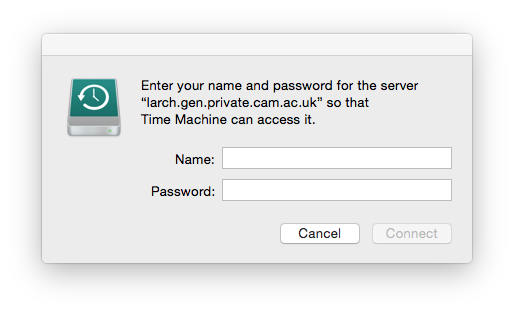Overview
Apple Time Machine backup is built in to the operating system, and is often used on external hard disks. It's also possible to back up on to the departmental file server, Larch. It is not off-site, but it should still be more resilient than directly attached hard disks or Apple Time Capsules. This is because it's in a secure room, with uninterruptible power supplies and uses software that spreads multiple copies across multiple disks.
It is possible to use both, for example network backup while on the University network and an external disk at home.
Instructions
- Apply for space by emailing itsupport@gen.cam.ac.uk. The space used will be taken from your research group's allocation (which needs PI approval,) or you can rent space at £30/TB/year [provisional].
- Once you have space allocated you should use Finder's "Go > Connect to server..." dialogue to connect to afp://larch.gen.private.cam.ac.uk from a University network connection (wireless is OK for this.)
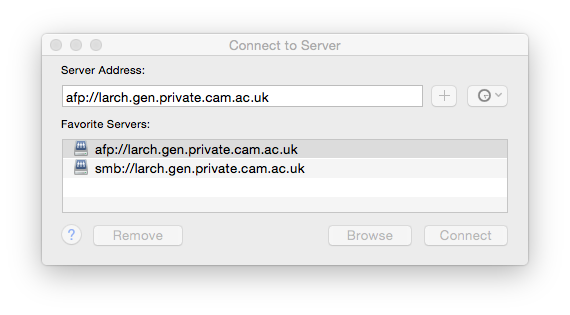
- You will have to log in, use your "DEPT" login, but do not prefix your user id with "DEPT\" for this.
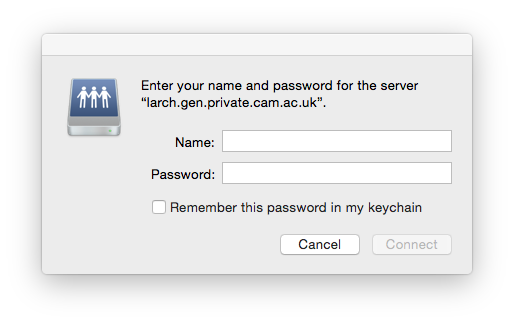
- Finder should now show you your "TimeMachine" share. The share is always called "TimeMachine" but is restricted to your account.
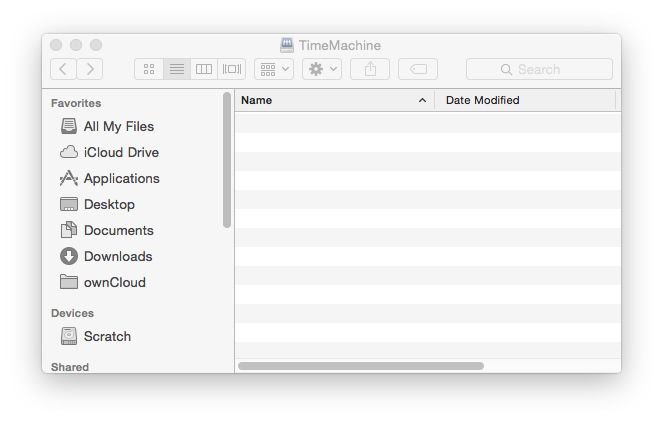
- You should now open "System Preferences" and select the "Time Machine" pane.
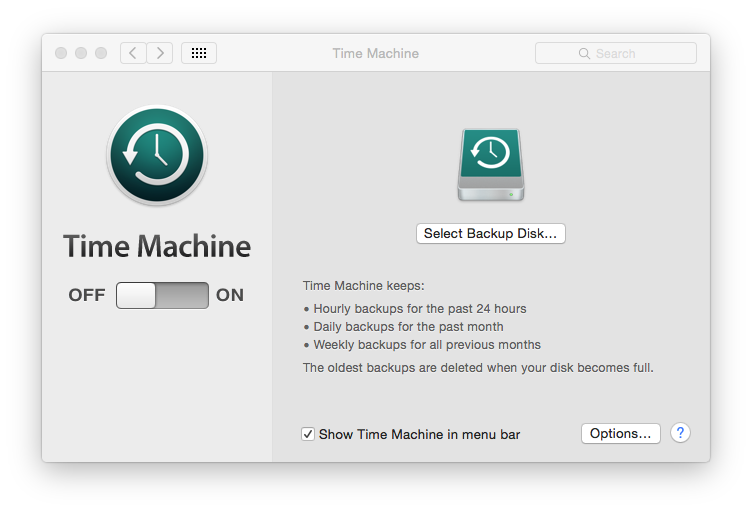
- Clicking "Choose disk..." should allow you to select "TimeMachine on larch.gen.private.cam.ac.uk."
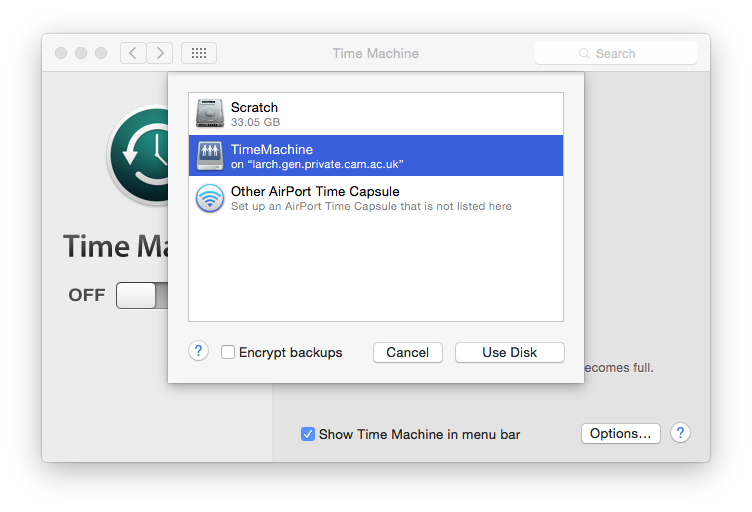
- Your computer will need to save your login details. If you change your password in the future it should prompt you again, but you may have to disconnect and reconnect if it doesn't. Again, use your departmental credentials, and don't prefix your username.